Navigating through AIDA64's features is intuitive and flexible thanks to its well-designed interface.
- Customizable Toolbar: Located at the top, the toolbar provides quick access to AIDA64's main functions like system reports, benchmarks, and monitoring. You can personalize it to include the features you use most frequently.
- Page Menu: In the left column, the Page Menu offers a hierarchical list of hardware and software categories. Click on a category to explore its subcategories and detailed information. Think of it as a roadmap to all the data AIDA64 can reveal about your system.
- Information Windows: On the right side of the interface, information windows display the details you select from the Page Menu. Think of them as dedicated information panels tailored to your specific interests.
- Kebab Menu: To the right of the search bar, look for the three dots icon (often called the "kebab menu"). This menu provides access to:
- View: Manage the layout and appearance of information windows within the workspace.
- Report and Tools: Access a list of all available reports and tools offered by AIDA64, launch specific reports or tools directly from the menu.
- Preferences: Customize various settings of AIDA64 to match your preferences.
- Toolbar Customization: Further personalize the toolbar by adding, removing, or rearranging buttons.
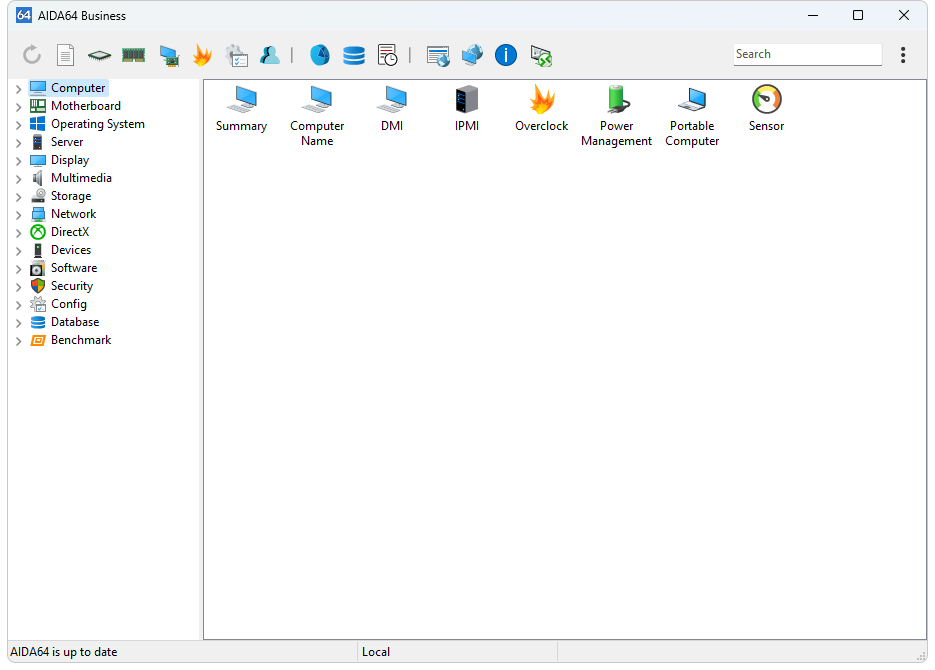
Additional Tips
- Right-click: Right-clicking on items in the Page Menu or information windows often reveals additional options for customizing your view or exporting data.
- Search: Use the search bar at the top to quickly find specific information within AIDA64.
Available in the following products:
AIDA64 Extreme
AIDA64 Business
AIDA64 Engineer
AIDA64 Network Audit




